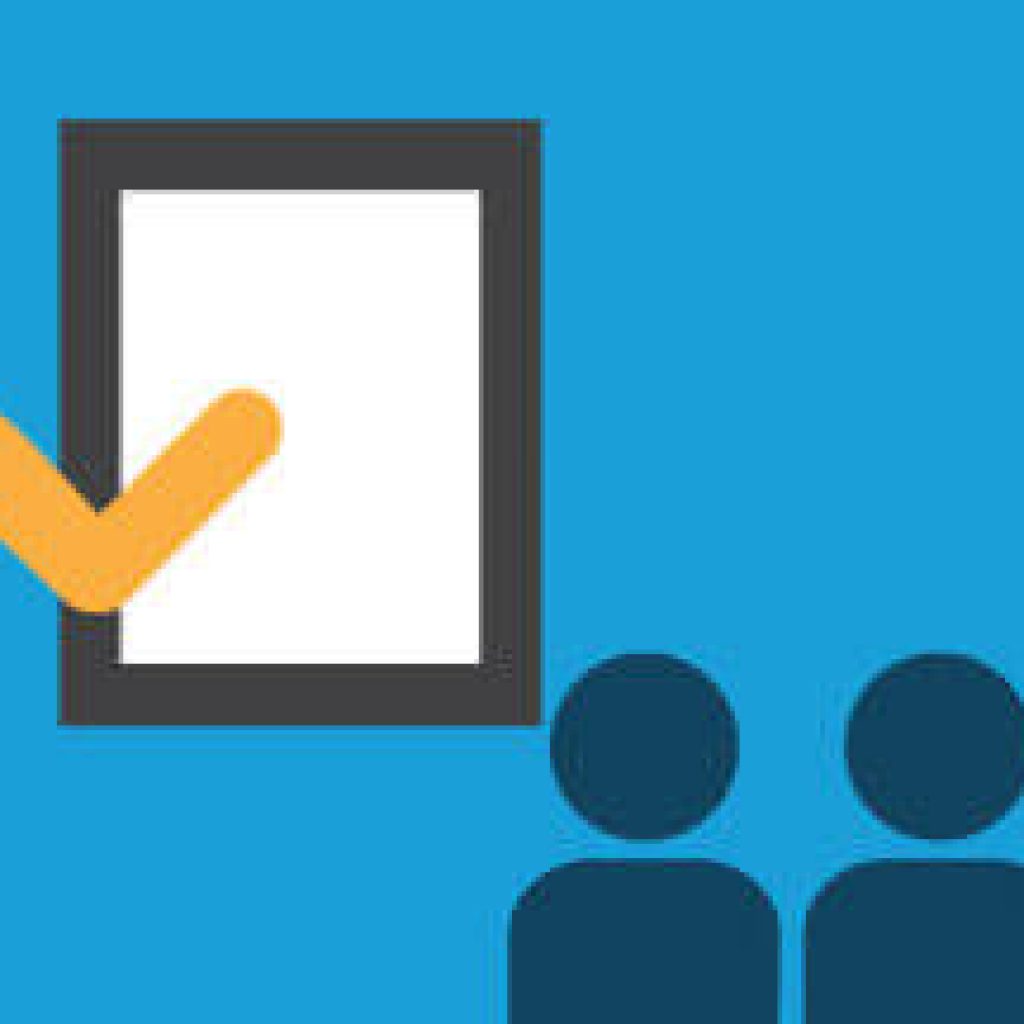Greetings from Charleston! While my week is being packed with Golf, Shrimp & Grits, Callie’s Biscuits & Pimento Cheese, yoga, spinning and some more Golf, you better believe my Mac and PC came with me… so I could hook all of you (who are not about to tee off on the back 9 at the Wile Dunes Links Course) up with one of my absolute favorite tricks in Excel.
Side note: check out the baby Alligator we saw after our Tee shot on 9.
Drum roll please… One of my go-to moves is using the status bar in Excel. The status bar is where you can quickly see the results of some pretty important functions (Sum, Count, Average, Minimum, Maximum) without doing any work!
Often in Excel we want to perform a few quick calculations whether it is to double check our numbers, or perhaps to reference in an email we are writing. A quick and dirty way to do this is by using the status bar.
All you need to do is:
1. Highlight the applicable cells in the worksheet
2. Then look at the Excel status bar at the bottom right corner of the workbook
Essentially the status bar displays a calculation of two or more selected cells that are populated or contain data. This works especially well with filtered data.
Since our screens look slightly different if we are PC-ing it or MAC-ing it, we will show you both ways… Your welcome!
PC EXAMPLE
1. Highlight the applicable cells
2. Check out the quick calculations in your status bar. Notice that you have the Average, Count and Sum in the status bar and you don’t even have to do a formula!
3. To see more quick calculations in the status bar, just right click on the status bar
4. Select the additional calculations you would like to view in the status bar. Your options include:
• Average
• Count – note if you select cells that do not contain numerical data, this is the only calculation that you will see in the status bar
• Numerical Count
• Minimum
• Maximum
• Sum
Let’s select Maximum.
5. Notice Max is now in the status bar
Mac EXAMPLE
1. Highlight the applicable cells
2. Check out the quick calculation in your status bar. Notice that you have Sum in the status bar and you don’t even have to do a formula!
3. To see other quick calculations in the status bar, just right click on the status bar
4. Select the other calculation you would like to view in the status bar. Your options include:
• Average
• Count – note if you select cells that do not contain numerical data, this is the only calculation that you will see in the status bar
• Count Nums
• Max
• Min
• Sum
Buzz Kill Alert: Unfortunately with Macs, you can only view one calculation in the status bar at a time. Namaste!
Let’s select Max.
5. Notice Max is now in the status bar
So what are you waiting for?? Get to the status bar!
Are your spreadsheets flying coach? Contact Excel Rain Man and you and your workbooks will be flying private in no time!