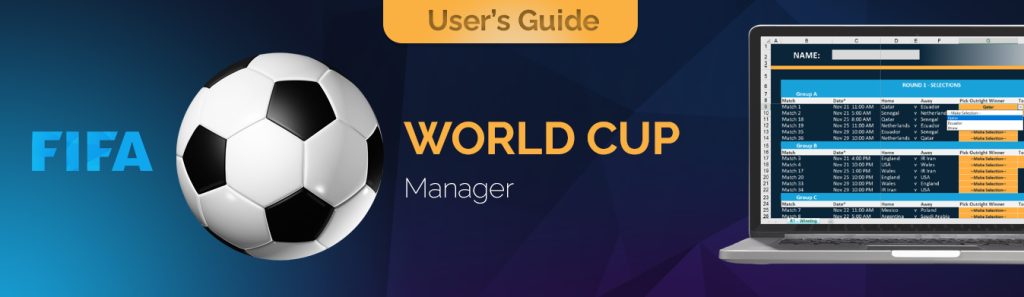Getting Started
Open file(s): Go to “Goodies” section of the Excel Rain Man website by clicking here. Select the World Cup Manager icon, select “Download”, and fill in the pertinent information so we can email you the files. You will receive an email with a link to the zip file (in the Download column – on the right). Now extract the docs from the zipped file (details on how to do this can be found here).
Your extracted directory will now pop-up containing the following files:
World Cup Entry Form Round 1:
Send pool participants here to download the form (World Cup Entry Form Round 1) for themselves or you can email the Round 1 Entry Form around to your group, by either downloading the file on our website or locating the file that you saved from the World Cup Manager and send it out immediately to anyone who you wish to include in your World Cup Round 1 contest. Ask all participants to enter their Name (25 letters or less) where indicated on the form (Cell C2) and make a selection for each game using the available drop-down menus.
World Cup Entry Form Round 2:
Send pool participants here to download the updated form (World Cup Entry Form Round 2) once the group stage is done. At that time, Excel Rain Man will have filled in the teams that have advanced to the Round of 16 (Stage 2).
Ask all participants to enter their Name (25 letters or less) where indicated on the form (Cell B2) EXACTLY as they did in the Round 1 Form (or there will be Total scoring issues). All participants should make a selection for each game using the available drop-down menus.
Make sure all entries are back before the first game!!
World Cup Manager:
Manager must be using a PC
- Enable the Macros: When opening the file, make sure you enable the macros.
- Selecting Round 1 Game Winners (this comes in handy later): When the World Cup Manager file is opened, open the sheet entitled “R1 – Winning” (look at the bottom of the workbook for spreadsheet names). Once determined, select the game winners and advancing team from each group, using the available drop-down menus.
- Selecting Round 2 Game Winners (this comes in handy later): When the World Cup Manager file is opened, open the sheet entitled “R2 – Winning” (look at the bottom of the workbook for spreadsheet names). After the teams for each game are determined on December 2nd, you can do following:
Download our revised Manager, which will include the Round 1 Winning and Round 2 teams. You will then have to reupload the completed Round 1 Brackets along with the completed Round 2 Brackets to your Manager file.
*Please do not add/remove rows from any provided spreadsheets or the World Cup Manager may not calculate results correctly.
Using the World Cup Manager Round 1/Round 2:
Once you start receiving completed Round 1 or Round 2 Entry forms back from your friends, we recommend saving them in a centralized folder/location. We also recommend that each file be given a unique name (possibly the submitters’ name and round #) so that you can easily identify each entry form. When you are ready to input the entry form(s) into the World Cup Round 1 Scoring sheet or World Cup Round 2 Scoring sheet respectively,
click on the soccer image at the top of the spreadsheet (pictured right)
When you click the soccer ball (as long as you have “enabled macros”), a pop-up should appear (pictured right). We call this console the World Cup Helper.
The available options (buttons) on the World Cup Helper are as follows:
Input User Forms (Round1/Round2)
To add participants’ Round 1/Round 2 selections to the World Cup Manager. Remember, the entry files will need to be saved before they can be uploaded to the Manager. To upload the entry forms, simply:
-
- Click the “Input User Forms” Button – A file dialog box will appear (pictured right), allowing you to find and upload the entry forms on your computer
- Select the entry form(s) that you wish to upload by either double-clicking on the file(s); or highlighting the file(s) and clicking “Open”. You can do this one at a time or use Ctrl and Shift to upload multiple forms at once.
- The macro will ensure that this file is an entry form in the correct format for the selected Round. If it is not, you will see a pop-up like the one below:
- As long as the format is correct, this will automatically add a new sheet(s)/tab(s) to the World Cup Manager workbook, containing the person’s entry selections
Please Note: If you have already uploaded a person’s entry form (according to the name listed in the form in cell B1, which must be 25 letters or less), another pop-up will appear (pictured right) asking if you want to overwrite the existing data in the Round 1 or Round 2 selection sheet. (You would use this option if someone changed their answers and resubmitted their sheet to you.) Select “Yes” to overwrite or “No” to keep the existing data for the person listed.
Correlate Results (Round 1/Round 2)
This button will update the World Cup Round 1/2 Scoring tab to display all selections from the uploaded entry forms. It will also calculate your Round 1 or Round 2 Champion and update the Overall Results.
-
- Once you have uploaded all of the entry forms (using the “Input User Forms” button), clicking the “Correlate Results” button will pull the selections from the uploaded entry forms and display them in rows to right of the “Winners” Column.
- As the Group Stage game winners are announced and you enter them into the “R1 – Winning” or as the Round of 16 winners are announced and you enter them into “R2 – Winning” (see “Selecting Round 1 Game Winners” on Page 1 or “Selecting Round 2 Game Winners” on Page 1), you will again click the soccer ball to pull up the Helper and select the “Correlate Results” button to calculate a point total for each participant. You can run this option as many times as you’d like to update the point totals throughout the tournament (i.e. you can calculate and re-calculate the point totals after each round as the game winners are announced!).
- You can look at the World Cup Round 1/Round 2 Scoring tab for the individual results for the round or you can look at the “World Cup Total Scoring” tab for the score results of each round and the Total Overall score (the sum of Round 1 and Round 2). There will be highlighting for 1st, 2nd, 3rd and 4th Places Overall as shown in the boxes in Cell C1. There will also be a polka-dot fill for the winner(s) of Round 1. This will help if you are awarding the Round 1 winner with a prize or accolades.
- You have the option to change the points in the World Cup Round 1/2 Scoring tabs in the Points columns. After you do this, you will need to “Correlate Results” to see the points reflected in your totals.
Exit
This allows you to view the list without the World Cup Helper. You can always bring the Helper back by clicking on the soccer at the top of the Scoring sheets.
Notes:
- It is recommended that all changes to the World Cup Scoring sheets (except for selecting the point totals for each round), be done using the World Cup Helper; otherwise the results may not be as expected.
- It is recommended that you save this spreadsheet before closing or your work will be lost.